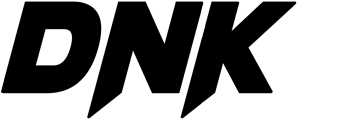Meidase Trail Cameras FAQ
If your camera does not seem to be functioning properly or if you are having photo/video quality issues, please check if you are using the latest firmware and check the Troubleshooting/FAQ section.
If you happened with SD card issues, please read this document How to fix SD card issues firstly.
If your unit is still having trouble, please contact us at support@meidase.com.
Meidase Trail Cameras – S3/S3 Pro/SL122 Pro/SL122M Pro/P20/P40/P50
About Capturing Issues
Camera stops taking images or won’t take images
- Please gently remove the protective films in the front of the camera to get the best performance, especially the protective films attached to the PIR sensors will seriously reduce the motion detection ability and even cause no capture.
- Make sure that the camera power switch is in the “ON” position and not in the “OFF” or “SET”.
- Make sure the camera had been powered up for more than 30 seconds to ensure the PIR sensors have been fully activated.
- Check the “Detection Delay” menu option in SET mode, which is the delay between current capture and next capture, set “Detection Delay” to a lower value if you want more captures.
- Please make sure that the SD card doesn’t reach capacity. The default option is “Loop Recording” disabled, the camera will stop taking images when the SD card reaches capacity.
- Make sure that you are using a good quality SD card in your camera. We recommend SD/SDHC/SHXC Class10 brand memory card, such as SanDisk, Kingston, Toshiba, Samsung, etc.
- IMPORTANT: If you have used an SD card in another device before inserting it in your camera, you might want to try formatting the card using the “Format SD Card” menu option in SET mode (make sure you have backed up any important files first, as formatting will erase all previous files). In some cases, other devices may change the formatting of the SD card so that it will not work properly with the camera. Or if the SD card has been used for a long time, the SD card might be in unstable status and not able to accept data writing into, in this case, the camera behaves as not triggering and not taking pictures. so please re-format SD card and try again.
- IMPORTANT: Check the batteries to make sure their power level is sufficient. If you are using rechargeable batteries, it would not take nighttime pictures or videos due to the low battery voltage (generally nominal 1.2V and drops down quickly). Please use 1.5V batteries instead.
- Run motion detection test by “Motion Test” menu option to check whether the motion sensor does work.
Camera does work, but can’t capture motions
The problem is generally caused by incorrect filesystem format on your SD card. Please format your SD card according the following steps:
Press MENU key, go to “Format SD card”, select “Yes”.
Camera takes continuous images of no subject
A camera has what is known as a “false trigger” if the PIR sensor thinks that there is motion and heat in front of the camera lens when there is no subject in the image. These “False Triggers” are the result of placing the camera in an environment where there is motion associated with tree branches creating motion in front of the camera or an area where there is high heat in the foreground and any motion from wind could set off the camera. Setting a camera up over water is also a potential cause for this issue. To remedy this situation:
- Try moving the camera to an area that does not have any of these issues or try changing the sensor level on the menu settings.
- If the camera continues to take images when there is no subject in them, try placing the camera in an inside environment and aiming at a location where there is no motion.
- If the camera continues to show issues, then there is probably an electronic component issue. If this is the case, please contact our customer service to send the camera back for repair.
Photos do not capture subject of interest
- Check the “PIR sensitivity” menu option. Set the “PIR sensitivity” to “High” to obtain the highest performance. At normal temperature of 77℉, “High” sensitivity for 82ft detecting distance, “Medium” for 50ft, “Low” for 30ft.
- Try to set your camera up in an area where there is not a heat source in the camera’s line of sight.
- In some cases, setting the camera near water will make the camera take images with no subject in them. Try aiming the camera over ground.
- Try to avoid setting the camera up on small trees that are prone to being moved by strong winds.
- Remove any limbs which are right in front of the camera lens.
- Don’t install the camera behind the window glass.
About Night Recording Issues
Night video recorded is shorter than expected
1. The batteries power is low. Make sure that the camera has good batteries in it. Near the end of the battery life, the camera may choose to record shorter video clips. In this case, please replace the batteries.
2. Night vision consumes quite more batteries power. To conserve your battery lifetime, the trail camera limits night video length to a maximum of 30-second. If you have other power source or don’t care the power consumption, and want to cancel the limitation, please reach our customer support to get a camera firmware update. Sorry for any inconvenience caused.
Works great in daytime, doesn’t work at night
Please check if your camera is using the latest firmware. Another potential reason is when batteries power goes down to low level, the camera won’t be work at night. Please check if the batteries power level and replace it.
If the issue continues, please reach our customer support at support@meidase.com with the last daytime picture or videos for further investigation.
Camera takes great day time pictures, but nighttime pictures are all black.
- Manually take pictures at low lighting place in SET mode (such as at dark room indoor).
- Review the pictures on camera screen or your computer, if they are still all back, please check the version (by “Version” menu option), send the version and the black pictures to our support email for further assistance.
Can’t record night video
Make sure you have programmed your camera working on video mode:
1. Switch your camera to “SET”, 2. Press “MENU”, 3. Go to “Photo or Video”, 4. Set it to “Video”, press OK. 5. switch it back to “ON” and test again.
Does not compensate for over exposure or the background of the night picture is too dark.
The dark background of night images is usually caused by strong reflections from the obstacles close to the camera. To get the best night image, please remove close-up obstacles (such as walls or tree trunks) in front of the camera as possible, or adjust the installation position of your camera to avoid these obstacles (Refer to the figure below).
About Video Sound
The video is very clear, but the sound is not good
The video has humming sound. The issue might be caused by strong wind, electromagnetic interference from electronic equipment, noise from cars, etc. Please try to install it at relative silient location to check if it becomes better.
If there is still a problem, please send a video of the problem to our customer support to request a solution.
About Camera Screen
When I turn on the camera, the screen just continually flashes white
It may be due to poor batteries contact. It is recommended to remove the batteries, wipe both ends of the battery and the positive electrode (“flat”) of the battery compartment and the spring with a clean cloth before reinstalling.
About Batteries, Power Supply
Battery life is shorter than expected
- Battery life will vary with operating temperature and the number of images taken over time. Typically, the camera will be able to capture several thousand images before the batteries die.
- Check to make sure you have used new batteries. We recommend using eight good quality lithium AA 1.5V batteries in all cameras to obtain maximum battery life.
- Make sure that the power switch was turned to the “ON” position and that the camera was not left in “SET” mode while in the field.
- Make sure that you are using a good quality name brand SD card in your camera. Our experience indicates that poor quality SD cards can sometimes reduce your camera battery life.
Can it use rechargeable NiMH batteries or Lithium batteries?
Yes. Lithium batteries are better used in cold weather. We recommend using new eight 1.5V Lithium AA batteries (Energizer brand) to get maximum batteries lifetime.
NiMH rechargeable batteries can also be used, but they might have a shorter life span due to their reduced efficiency over time and at low temperature, might not work well to take night picture or video as due to their lower voltage of 1.2V or less.
Don’t use the batteries’ voltage greater than 1.5V which would damage the camera. Don’t mix old and new batteries. Don’t mix batteries type.
Can an external power source and internal 8 batteries work together?
Yes. It can. The camera can accept external power (user supplied) and work with internal batteries (user supplied) at the same time. The camera will automatically use the higher voltage of the two as the input power source.
When the external power supply is removed, the camera will automatically switch to use the internal battery. Please do not use an external power supply exceeding 12V.
Does the camera have a port for an external power?
Yes. The port is on the bottom of the camera. The camera can work with 12V/1A external power adapter/source (user supplied). The cable end of DC must be the circles of 4.0mm outside, 1.7mm inside (that is 4.0×1.7mm) and the central contact point is positive polarity.
It is easy to find the cable or adapter on Amazon (searching the items by “DC 12V 1A 4.0×1.7”), or electronic marketplace.
About SD Card
There are problems with SD card access, such as not being recognized, the inability to delete photos, read/open photos or videos, etc.
This trail camera supports standard SD/SDHC/SDXC memory card. In general, for better performance we recommend using brand SD card, such as SanDisk, Kingston, Toshiba, Samsung, etc. When you first use the SD card with your camera, please format your SD card by using “Format SD Card” menu option. Our experience indicates sometimes SD card might be in damaged or unstable condition, please replace SD card and try again. Or using SD card reader or computer slot, try to access it and check if the SD card does work.
If your SD card was ever formatted in NTFS format on your PC, it is not possible to be recognized by this camera, please reformat your SD card in your camera by “Format SD Card” menu option, restart the camera after the SD card formatted.
About Camera Password
Forget your password? How to reset the password?
Against the Meidase S3, S3 Pro, SL122, P40, P50:
- Press and HOLD the RIGHT key.
- Move the power switch from OFF to SET position.
- The camera turns on and password cleared. (Note: the camera would be reset to default settings.)
Other Issues
Camera won’t power up
- Make sure that you have installed eight batteries in the battery compartment, filling battery all spaces with no “gaps”.
Make sure that the batteries are installed correctly, observing proper polarity. Always place the negative (flat) end of each battery in contact with the spring side of its slot inside the camera. Or install the batteries again to check if the camera can power up. - We recommend using new eight high quality 1.5V Aklinke or Lithium AA batteries. In some cases, the new batteries might be defective, even would be no power, it would be quite good if you have meter to measure the batteries voltage to double check.
- Rechargeable AA batteries are NOT recommended as the lower voltage they produce can cause operational issues. The worst case is that some batteries might not be power the camera up.
Meidase Trail Cameras – S2/P60/P80/P90/S800/S900
About Capturing Issues
Camera stops taking images or won’t take images
- Please gently remove the protective films in the front of the camera to get the best performance, especially the protective films attached to the PIR sensors will seriously reduce the motion detection ability and even cause no capture.
- Make sure that the camera power switch is in the “ON” position and not in the “OFF”.
- Make sure the camera had been powered up for more than 30 seconds to ensure the PIR sensors have been fully activated.
- Check the “Detection Delay” menu option in ON mode, which is the delay between current capture and next capture, set “Detection Delay” to a lower value if you want more captures.
- Please make sure that the SD card doesn’t reach capacity. The default option is “Loop Recording” disabled, the camera will stop taking images when the SD card reaches capacity.
- Make sure that you are using a good quality SD card in your camera. We recommend SD/SDHC/SHXC Class10 brand memory card, such as SanDisk, Kingston, Toshiba, Samsung, etc.
- IMPORTANT: If you have used an SD card in another device before inserting it in your camera, you might want to try formatting the card using the “Format SD Card” menu option in SET mode (make sure you have backed up any important files first, as formatting will erase all previous files). In some cases, other devices may change the formatting of the SD card so that it will not work properly with the camera. Or if the SD card has been used for a long time, the SD card might be in unstable status and not able to accept data writing into, in this case, the camera behaves as not triggering and not taking pictures. so please re-format SD card and try again.
- IMPORTANT: Check the batteries to make sure their power level is sufficient. If you are using rechargeable batteries, it would not take nighttime pictures or videos due to the low battery voltage (generally nominal 1.2V and drops down quickly). Please use 1.5V batteries instead.
- Run motion detection test by “Motion Test” menu option to check whether the motion sensor does work.
Camera does work, but can’t capture motions
The problem is generally caused by incorrect filesystem format on your SD card. Please format your SD card according the following steps:
Press MENU key, go to “Format SD card”, select “Yes”.
Camera takes continuous images of no subject
A camera has what is known as a “false trigger” if the PIR sensor thinks that there is motion and heat in front of the camera lens when there is no subject in the image. These “False Triggers” are the result of placing the camera in an environment where there is motion associated with tree branches creating motion in front of the camera or an area where there is high heat in the foreground and any motion from wind could set off the camera. Setting a camera up over water is also a potential cause for this issue. To remedy this situation:
- Try moving the camera to an area that does not have any of these issues or try changing the sensor level on the menu settings.
- If the camera continues to take images when there is no subject in them, try placing the camera in an inside environment and aiming at a location where there is no motion.
- If the camera continues to show issues, then there is probably an electronic component issue. If this is the case, please contact our customer service to send the camera back for repair.
Photos do not capture subject of interest
- Check the “PIR sensitivity” menu option. Set the “PIR sensitivity” to “High” to obtain the highest performance. At normal temperature of 77℉, “High” sensitivity for 82ft detecting distance, “Medium” for 50ft, “Low” for 30ft.
- Try to set your camera up in an area where there is not a heat source in the camera’s line of sight.
- In some cases, setting the camera near water will make the camera take images with no subject in them. Try aiming the camera over ground.
- Try to avoid setting the camera up on small trees that are prone to being moved by strong winds.
- Remove any limbs which are right in front of the camera lens.
- Don’t install the camera behind the window glass.
About Night Recording Issues
Night video recorded is shorter than expected
1. The batteries power is low. Make sure that the camera has good batteries in it. Near the end of the battery life, the camera may choose to record shorter video clips. In this case, please replace the batteries.
2. Night vision consumes quite more batteries power. To conserve your battery lifetime, the trail camera limits night video length to a maximum of 30-second. If you have other power source or don’t care the power consumption, and want to cancel the limitation, please reach our customer support to get a camera firmware update. Sorry for any inconvenience caused.
Works great in daytime, doesn’t work at night
Please check if your camera is using the latest firmware. Another potential reason is when batteries power goes down to low level, the camera won’t be work at night. Please check if the batteries power level and replace it.
If the issue continues, please reach our customer support at support@zopudt.com with the last daytime picture or videos for further investigation.
Camera takes great day time pictures, but nighttime pictures are all black.
- Manually take pictures at low lighting place (such as at dark room indoor).
- Review the pictures on camera screen or your computer, if they are still all back, please check the version (by “Version” menu option), send the version and the black pictures to our support email for further assistance.
Can’t record night video
Make sure you have programmed your camera working on video mode:
1. Switch your camera to “ON”, 2. Press “MENU”, 3. Go to “Photo or Video”, 4. Set it to “Video”, press OK. 5.Test again.
Does not compensate for over exposure or the background of the night picture is too dark.
The dark background of night images is usually caused by strong reflections from the obstacles close to the camera. To get the best night image, please remove close-up obstacles (such as walls or tree trunks) in front of the camera as possible, or adjust the installation position of your camera to avoid these obstacles (Refer to the figure below).
About Video Sound
The video is very clear, but the sound is not good
The video has humming sound. The issue might be caused by strong wind, electromagnetic interference from electronic equipment, noise from cars, etc. Please try to install it at relative silient location to check if it becomes better.
If there is still a problem, please send a video of the problem to our customer support to request a solution.
About Camera Screen
When I turn on the camera, the screen just continually flashes white
It may be due to poor batteries contact. It is recommended to remove the batteries, wipe both ends of the battery and the positive electrode (“flat”) of the battery compartment and the spring with a clean cloth before reinstalling.
About Batteries, Power Supply
Battery life is shorter than expected
- Battery life will vary with operating temperature and the number of images taken over time. Typically, the camera will be able to capture several thousand images before the batteries die.
- Check to make sure you have used new batteries. We recommend using eight good quality lithium AA 1.5V batteries in all cameras to obtain maximum battery life.
- Make sure that you are using a good quality name brand SD card in your camera. Our experience indicates that poor quality SD cards can sometimes reduce your camera battery life.
Can it use rechargeable NiMH batteries or Lithium batteries?
Yes. Lithium batteries are better used in cold weather. We recommend using new eight 1.5V Lithium AA batteries (Energizer brand) to get maximum batteries lifetime.
NiMH rechargeable batteries can also be used, but they might have a shorter life span due to their reduced efficiency over time and at low temperature, might not work well to take night picture or video as due to their lower voltage of 1.2V or less.
Don’t use the batteries’ voltage greater than 1.5V which would damage the camera. Don’t mix old and new batteries. Don’t mix batteries type.
Can an external power source and internal 8 batteries work together?
Yes. It can. The camera can accept external power (user supplied) and work with internal batteries (user supplied) at the same time. The camera will automatically use the higher voltage of the two as the input power source.
When the external power supply is removed, the camera will automatically switch to use the internal battery. Please do not use an external power supply exceeding 12V.
Does the camera have a port for an external power?
Yes. The port is on the bottom of the camera. The camera can work with 12V/1A external power adapter/source (user supplied). The cable end of DC must be the circles of 5.5mm outside, 2.1mm inside (that is 5.5×2.1mm) and the central contact point is positive polarity.
It is easy to find the cable or adapter on Amazon (searching the items by “DC 12V 1A 5.5×2.1”), or electronic marketplace.
About SD Card
There are problems with SD card access, such as not being recognized, the inability to delete photos, read/open photos or videos, etc.
This trail camera supports standard SD/SDHC/SDXC memory card. In general, for better performance we recommend using brand SD card, such as SanDisk, Kingston, Toshiba, Samsung, etc. When you first use the SD card with your camera, please format your SD card by using “Format SD Card” menu option. Our experience indicates sometimes SD card might be in damaged or unstable condition, please replace SD card and try again. Or using SD card reader or computer slot, try to access it and check if the SD card does work.
If your SD card was ever formatted in NTFS format on your PC, it is not possible to be recognized by this camera, please reformat your SD card in your camera by “Format SD Card” menu option, restart the camera after the SD card formatted.
About Camera Password
Forget your password? How to reset the password?
Against the Meidase S2/P80/P90:
- Press and HOLD the RIGHT key.
- Move the power switch from OFF to ON position.
- The camera turns on and password cleared. (Note: the camera would be reset to default settings.)
Other Issues
Camera won’t power up
- Make sure that you have installed eight batteries in the battery compartment, filling battery all spaces with no “gaps”.
Make sure that the batteries are installed correctly, observing proper polarity. Always place the negative (flat) end of each battery in contact with the spring side of its slot inside the camera. Or install the batteries again to check if the camera can power up. - We recommend using new eight high quality 1.5V Aklinke or Lithium AA batteries. In some cases, the new batteries might be defective, even would be no power, it would be quite good if you have meter to measure the batteries voltage to double check.
- Rechargeable AA batteries are NOT recommended as the lower voltage they produce can cause operational issues. The worst case is that some batteries might not be power the camera up.
WiFi Camera / Meidase Mobile App
Meidase Mobile App
Do I have to be close to use the app? or can I be in a different state and see while I not home
The WiFi trail camera can only work with the app within WiFi and Bluetooth signal range.
You have to be within Bluetooth range to connect and then it puts out its own wifi signal to your phone to view pictures.
App will not connect to camera via WiFi/Bluetooth
Please try the following troubleshootings:
For CAMERA:
1. Make sure the camera batteries has enough power, the antenna is properly installed, the camera switch is ON and the WiFi option is enabled in the camera menu.
2, Place the camera in an open place to reduce the obstacle between the camera and the phone, and control the connection distance:
Bluetooth connection is within 33ft (10 meters),
WiFi connection is within 45ft (15 meters).
For MOBILE PHONE:
1, Make sure you have downloaded the latest “Meidase Mobile” App from the App Store or Google Play.
2, Make sure the WiFi and Bluetooth of the phone are turned on. Open the App, during the connection process, please give the app access to WiFi, bluetooth, storage, location and camera of your device.
3, Make sure the phone’s VPN is off. And check if there are some ad-blocking apps (like AdGuard) that have blocked our app, if so, please turn off these ad-blocking apps.
4, If your phone is iOS system, please try to turn off WiFi manually for 3 seconds and then turn on WiFi manually to reconnect the camera as the App does not have permission to clear WiFi cache.
If it still fails after trying, please submit the problem log in the App for analysis by our engineers. Or contact our service support via email.
Can’t connect to home WiFi router
The P80/P90 trail camera can only be connected with your phone by the dedicated app (“GardePro Mobile”).
My WiFi trail camera is not found by the Meidase Mobile App
Please make some quick check:
1. Get as close to the camera as possible (within 33ft/10m due to the limitation of Bluetooth techonology) .
2. The camera is turned on.
3. Wi-Fi option in the camera is enabled.
4. Make sure the camera battery level is good.
5. Both Bluetooth and Wi-Fi on your phone are enabled.
WiFi connected, but can’t see any camera information and can’t preview
On iOS 14.4.1 or later, please use the Settings app, go to the Privacy menu, then select Local Network.
It will show a list of all the apps that have requested permission.
Go down to the GardePro Mobile app, and click the setting to green giving the app access to devices on the network.
Re-access the GardePro Mobile app after that change and it will be connecting right away and you could preview and see the camera’s information on Status page.
There is a 90-second timeout, if you are too late to re-access the GardePro Mobile app, please reconnect to the camera.